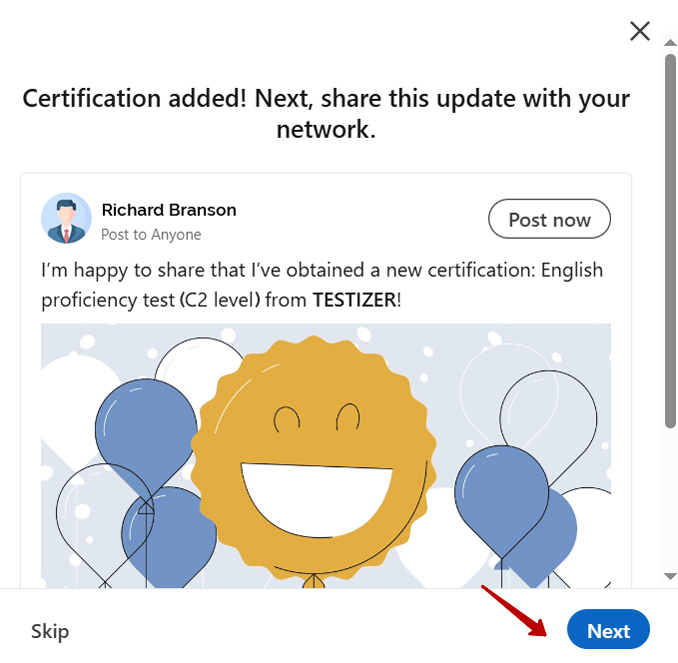How to Add Your TESTIZER Certificate to Your LinkedIn Profile
Having a certification sets you apart from other candidates and enhances the visibility of your LinkedIn profile or CV. In fact, LinkedIn reports that profiles with certifications can get up to 6x more views!
Once you’ve completed a TESTIZER test, you’ll receive a personalized certificate. Follow these simple steps to add your certificate to your LinkedIn profile.
Step 1
Go to your LinkedIn profile and click “Add profile section”:
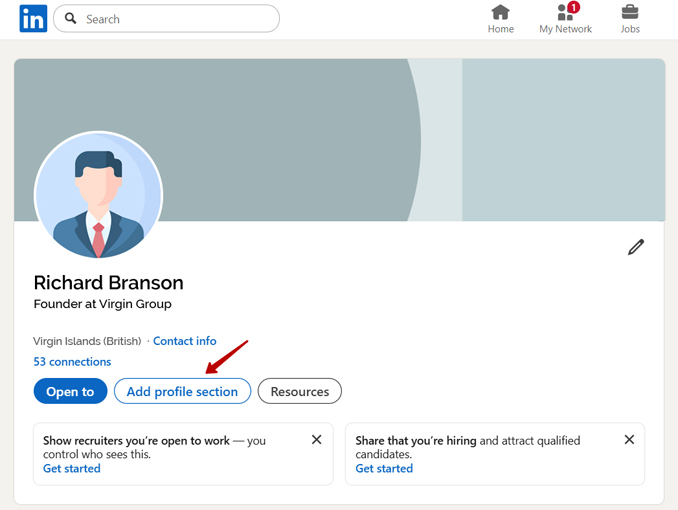
Step 2
In the “Recommended” section click the option “Add licenses & certifications”:
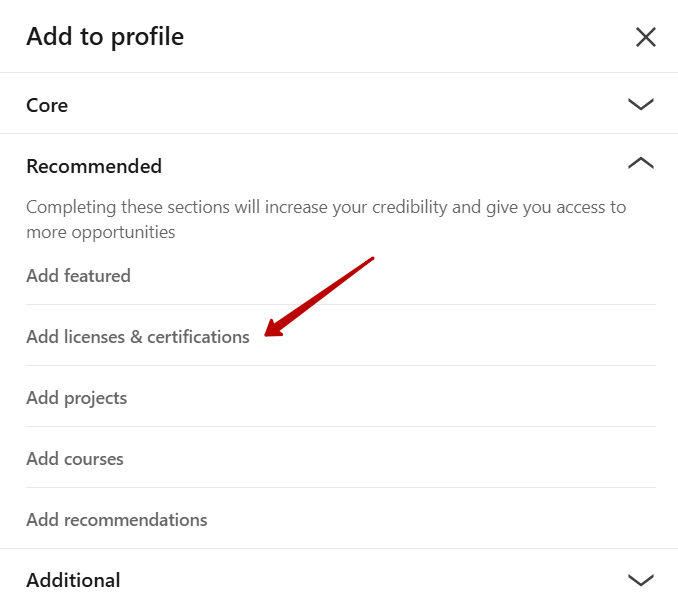
Step 3
In the “Name” field enter the name of the test and your level (if applicable), e.g., English proficiency test (C2 level) or Chinese proficiency test (HSK 1) or Basic computer skills test:
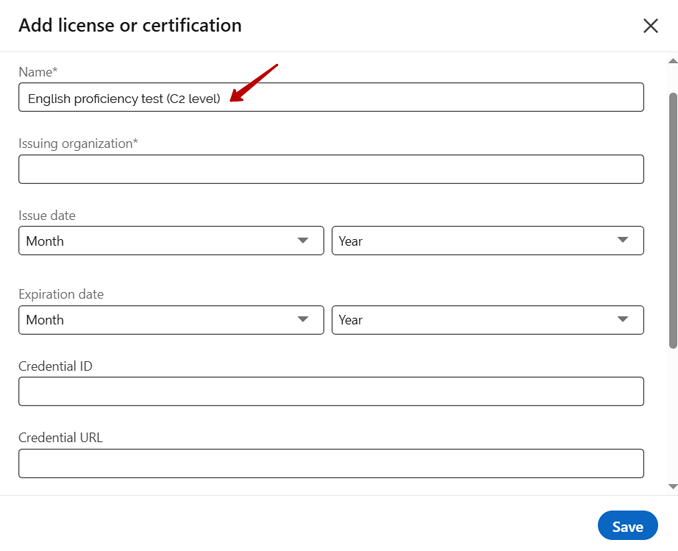
Step 4
In the “Issuing organization” field enter TESTIZER and choose TESTIZER (Company * Education):
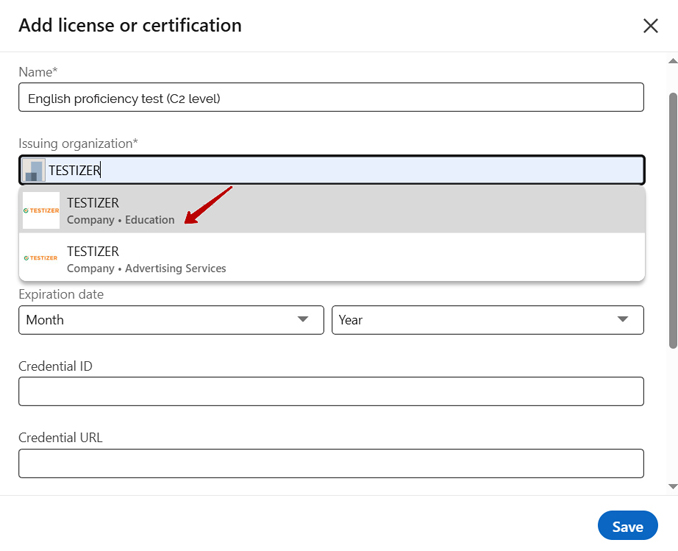
Step 5
In the “Issue date” field enter the date shown on your certificate:
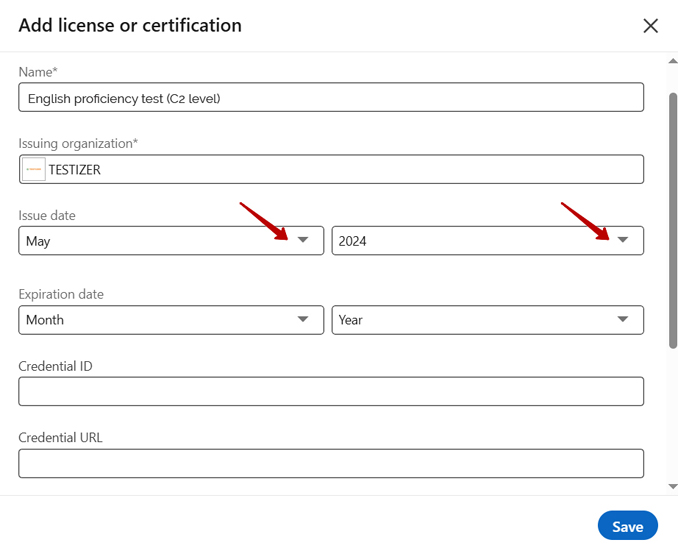
Step 6
In the “Expiration date” field don’t enter anything because your certificate doesn’t have an expiration date:
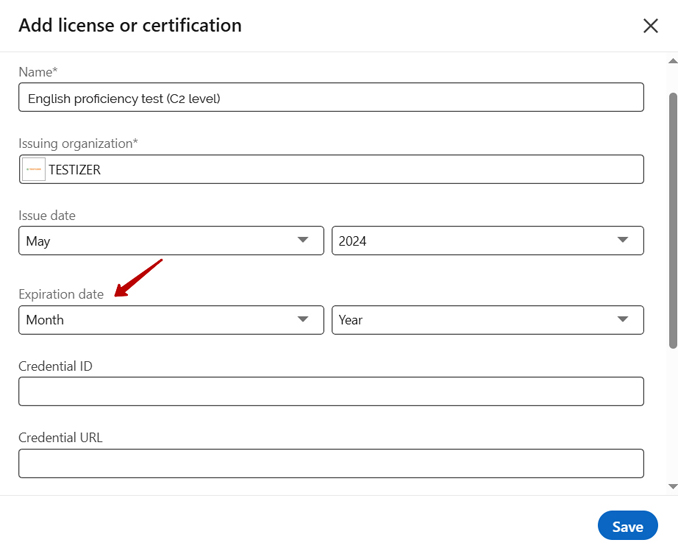
Step 7
In the “Credential ID” field enter your certificate number shown on your certificate, e.g., T-0011111:
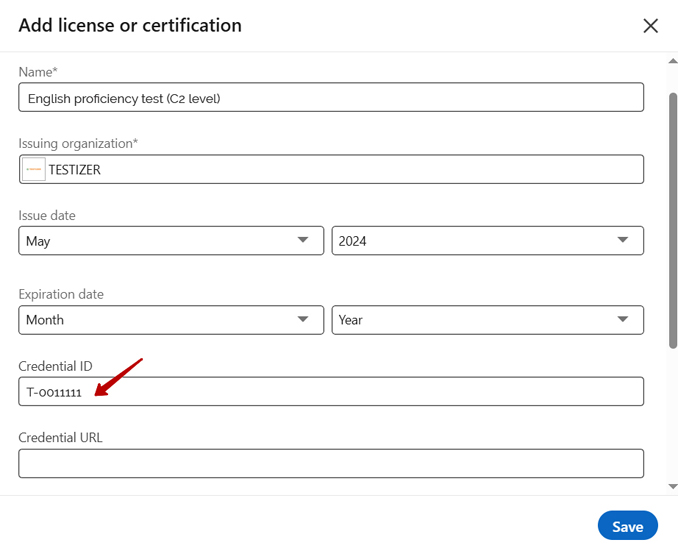
Step 8
In the “Credential URL” field enter the URL of your certificate:
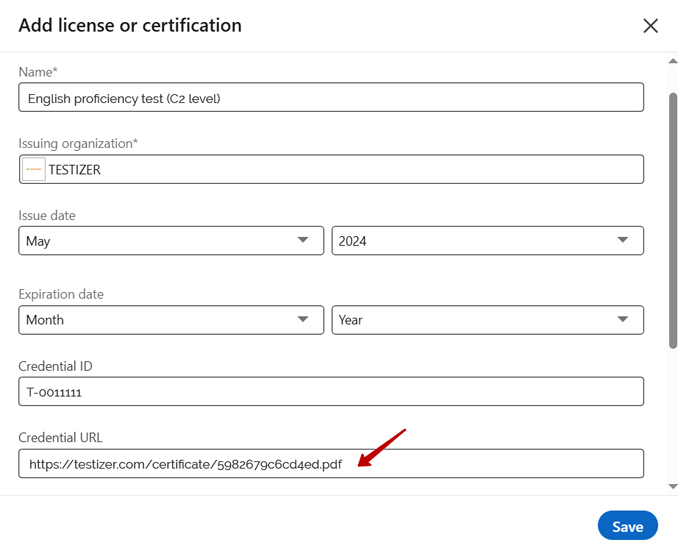
You can find this URL in the footer section of your certificate or in the email containing your certificate:
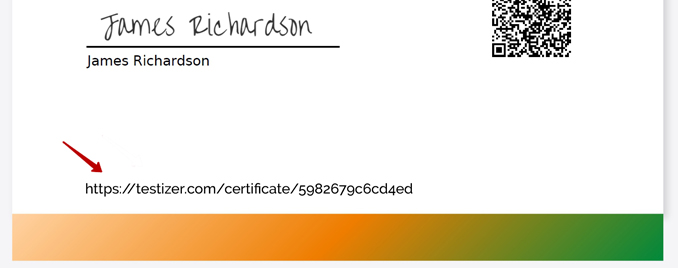
Step 9
Once you've filled in the details, click “Save”:
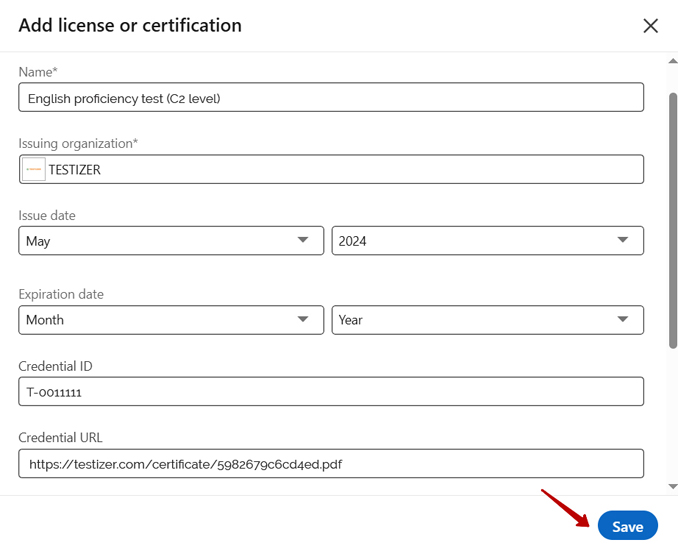
Step 10
Your certification will now be visible on your LinkedIn profile. Don’t forget to share your official certificate with your network: